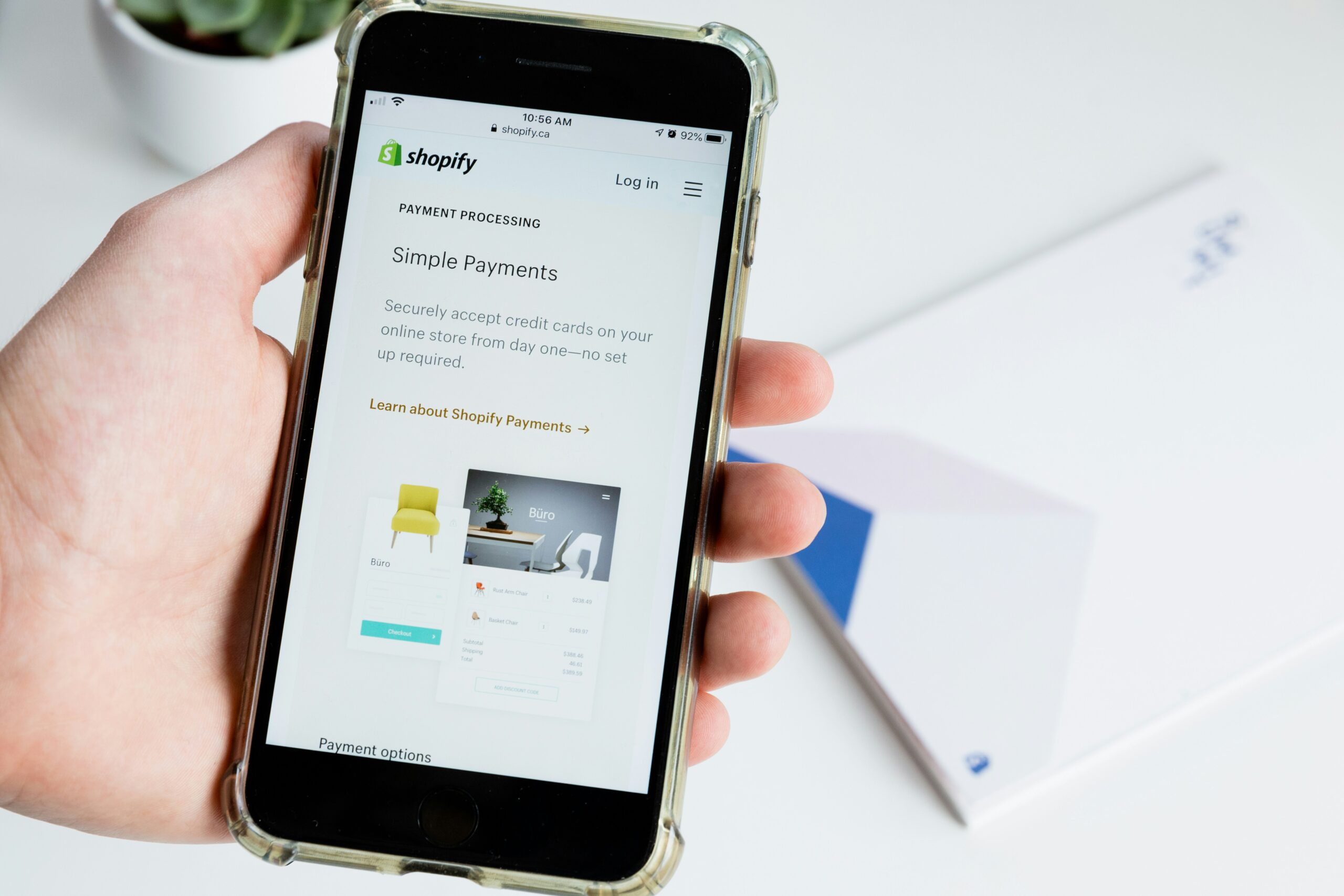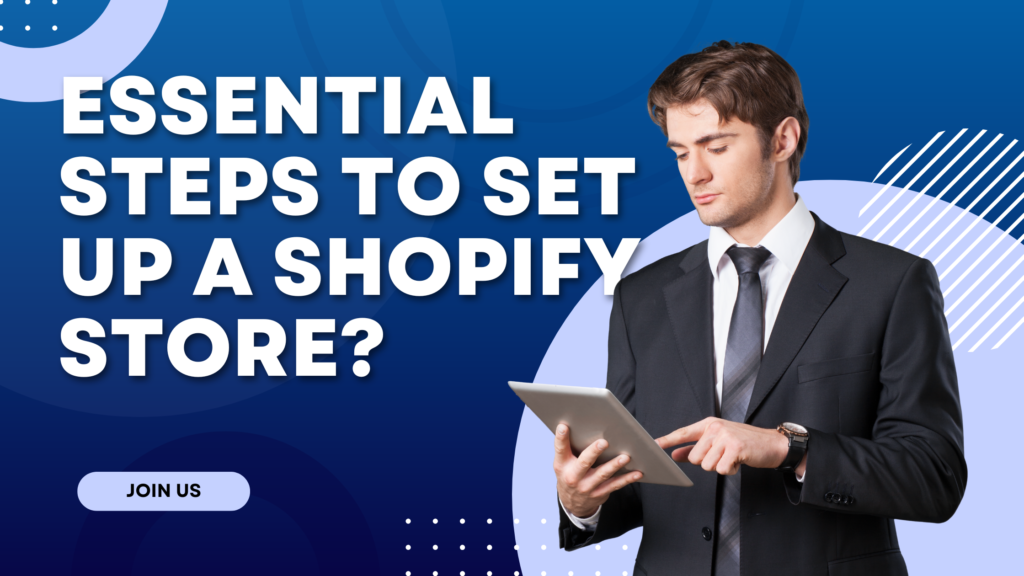How to Make Your Shopify Header Transparent: A Simple Guide
Creating a visually stunning Shopify store involves paying attention to every design element, including the header. One popular and sleek design choice is making the header transparent. A transparent header allows your background image or video to blend seamlessly with your navigation bar, giving your store a modern and professional look. In this guide, we’ll walk you through how you can make your Shopify header transparent with a few simple steps.
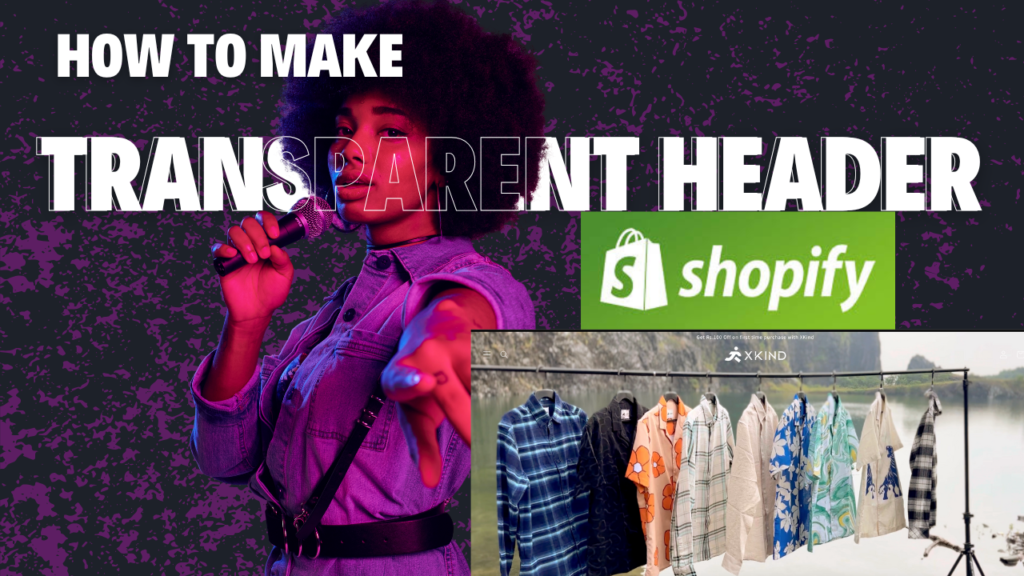
Table of Contents
Why Choose a Transparent Header?
A transparent header enhances the visual appeal of your Shopify store by making the design feel cleaner and more immersive. It’s especially useful if you want your background images or hero sections to take center stage without interruptions from the navigation bar. Plus, it’s a great way to make your website look more modern and stylish, helping your brand stand out.
Steps to Make Your Shopify Header Transparent
By following these steps, you can easily make your Shopify header transparent:
Step 1: Access Your Shopify Admin Panel
Start by logging into your Shopify store. Navigate to Online Store and click on Themes.
Step 2: Edit Your Theme Code
Find your active theme and click on Actions, then select Edit Code. Look for the CSS file, typically named theme.scss.liquid or theme.css, depending on your theme.
Step 3: Add the Custom Code
In the CSS file, add the custom code that makes the header transparent. The code will change the background color and positioning of your header, allowing it to blend with your background image or video.
CODE
{% if template == 'index' %}
<style>
.shopify-section-group-header-group.announcement-bar-section{
height: 5px;
}
.header-wrapper{
position: absolute;
width: 100%;
background: transparent;
}
.header-wrapper .header{
margin-top: 20px;
}
</style>
{% endif %}
Step 4: Adjust for Layout Compatibility
After applying the code, you might notice some content shifts on your page. To fix this, adjust the padding or margins of your content to ensure everything stays aligned. This ensures the content doesn’t get overlapped by the transparent header.
Step 5: Preview and Save
Once you’ve made your changes, click Save and preview your store to see the effect in action. You should now have a transparent header that enhances the overall look of your Shopify store.
Additional Customization Options
Once your header is transparent, you may want to adjust the colors of your menu items and logo to make sure they remain visible. You can change the font color of your navigation links to contrast with the background for better readability.
Also, consider adding animations or effects to your header, like changing the color of the menu items when the user scrolls. These small details can further improve the user experience and make your store stand out.
Conclusion
A transparent header is a powerful design element that can significantly elevate the aesthetics of your Shopify store. With a few simple steps, you can implement this feature and create a sleek, modern look for your brand. Whether you’re a beginner or experienced with Shopify customization, making your header transparent is a quick and effective way to enhance your store’s visual appeal.